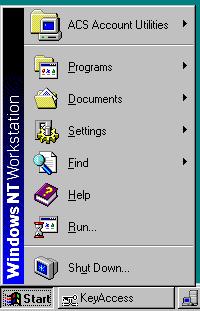 |
All of these PCs are already logged in to ACS, but not to you. To login to you, click Start at the bottom left of the screen, then click on ACS Account Utilities, then click on Log-on. |
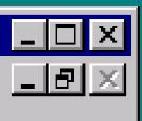 |
These symbols are shortcuts to doing various things.
The X will kill this window, and most likely, the program that created it. It is also how you close a folder. The _ will turn this window into an icon on the task bar at the bottom of the screen. This is nice for de-cluttering your screen. Click on its entry on the task bar to restore it. The other symbol is to expand the window to fill the entire screen. Click it again to restore the window to its original size. Sometimes there is a second row of these symbols as shown above. The top row refers to the entire program, while the bottom row refers to a file the program is working on. Thus, to close a document you are editing without closing the program, click on the X in the bottom row. |
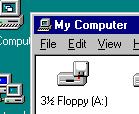 |
The floppy disk (A:) icon is hiding in the My Computer folder. Find it. To copy a file onto the floppy, click on the file with the right mouse button and drag it to the floppy icon. Select Copy Here from the pop-up menu. You can also right click on the file and then select Send To and then select A:. |
- To dump the entire screen, hit the Print Screen key. (You will probably need to also hold down the Shift key.) This copies all the pixels on the screen to the clipboard.
- Click on Start-Programs-Microsoft Photo Editor.
- Inside the Photo Editor program, click on Edit-Paste as New Image. This will bring in your image.
- "Lasso" just your graphics window with the dashed rectangle. Then select Image-Crop.
- Click File-Save As and save your image as a .gif or .jpg file.